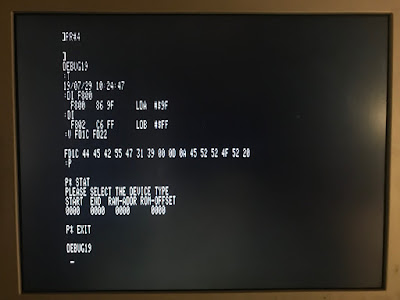Serial Cable
I spent a few minutes continuity testing the P3 card edge connector for the serial port so that I could build a serial cable for the MBC020. I was hopeful that this was just a 1:1 pinout for a card edge to DB-25 RS-232 IDC connector, like one I built for my Motorola MC68000 Educational Computer Board. It is almost exactly right except the send (TxD) and receive (RxD) data lines are swapped. I thought maybe it was wired as a DCE device, but in fact, only the data lines are switched. As annoying as this was, it wasn't too difficult to put a twist in part of the ribbon cable, swapping wires 3 and 5:
Note the twist in the green, yellow, and orange wires near the DB25 connector on the bottom right of the picture.
Serial Output
With the serial cable constructed and a null modem adapter attached, it was time to power it up! I installed the card in my EXORbus "MULTI-PLANE" backplane, and booted it up. Unfortunately, no matter what baud rate I tried, I was only receiving data that looked like a baud rate mismatch. I double checked the MBC020 driver source code in mame to see if it provided any hints, and sure enough, it apparently set 9600 baud, 7 data bits with 2 start bits. This effectively eliminates a high bit 7, as you would also need in the Apple II monitor. However, after apparently configuring GNU screen, it still did not work. Examining a hex dump of the output showed: 00000000: 00d3 c5d2 d6cf cdcf cea0 d6c5 d2a0 b4ae ................ 00000010: b08d 8ac3 cfd0 d9d2 c9c7 c8d4 a0ca d5cc ................ 00000020: adb1 b9b8 b3a0 d4cf d2d1 d5c5 a0d3 d9d3 ................ 00000030: d4c5 cdd3 a0c9 cec3 ae8d 8abe c800 ..............
This appeared to be the data I wanted, but bit 7 was still set high, making the text unreadable. After a quick check of my screen command line parameters, I realized that screen expects the serial options to be comma separated. Duh! The command:
screen -L /dev/cu.usbserial 9600,cs7,cstopb
did the trick perfectly and allowed me to finally interact with the real SERVOMON monitor:
SERVOMON VER 4.0
COPYRIGHT JUL-1983 TORQUE SYSTEMS INC.
>V 0000-000F
0000 BF BF 9F BF BF BF 9F BF,B8
0008 9F AF BF BF BF BF BF BF,80
0B80
>F 00,0000-00F
>V 0000-000F
0000 00 00 00 00 00 00 00 00,00
0008 00 00 00 00 00 00 00 00,00
0000
>J 1
MPC DIGITAL DRIVE REV 4.0 JUL-1983.
AXES FOUND ON-LINE : 4
Ok
AUTO
ER 00
>G
SERVOMON VER 4.0
COPYRIGHT JUL-1983 TORQUE SYSTEMS INC.
>
Success! Next I will test out composite video output! Special thanks to "andysa" on the 6502.org Forum for sharing his notes on this board with me.